Are you looking to take control of your local computer remotely? Say hello to Holesail! This beginner's guide will walk you through the ins and outs of SSHing into your local machine. With Holesail, you can securely access and manage your computer from anywhere, whether you're on a different floor or on a different continent.
In this guide, I'll break down the process step by step, ensuring that even beginners can confidently establish a secure connection.
Whether you're a developer who needs to access local files, a system administrator who wants to manage remote machines, or simply someone who wants to experiment with the possibilities of remote access, this guide is your ultimate resource. So, grab your SSH keys and get ready to unlock the full potential of Holesail!
Public SSH servers are constantly attacked, and if they are not configured properly, they can be hacked. Holesail connections, on the other hand, are private and secure by default, and no third party can ever find and attack your SSH server.
With a conventional setup, you can not SSH to your local computer if you are on a different network, and port forwarding or using Dynamic DNS risks exposing your local network to the public.
Holesail, on the other hand, offers seamless connectivity even when you are behind a firewall, and port 22 is closed. This keeps attackers away from your SSH server and allows you to connect to it privately.
This article assumes that you have an SSH server running on your local server on port 22 and have Nodejs 16 or later installed. You can install Holesail and Nodejs by following this guide.
Port 22 is the default SSH port on all systems, and this article assumes that your SSH server is also running on port 22. If not, feel free to replace 22 with a different port in the command below.
$ sudo holesail --live 22
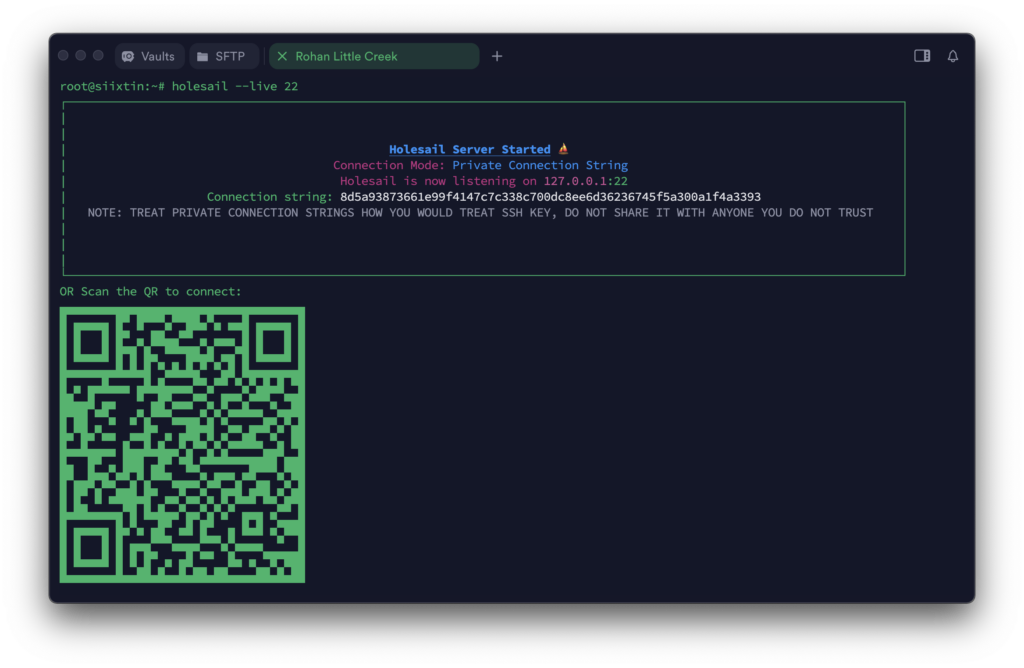
Note down the connection string as we will need it for the next step.
Now, on the second machine that you want to connect from, run the following command:
holesail CONNECTION_STRING and replace CONNECTION_STRING with the connection string you recieved from the previous step.
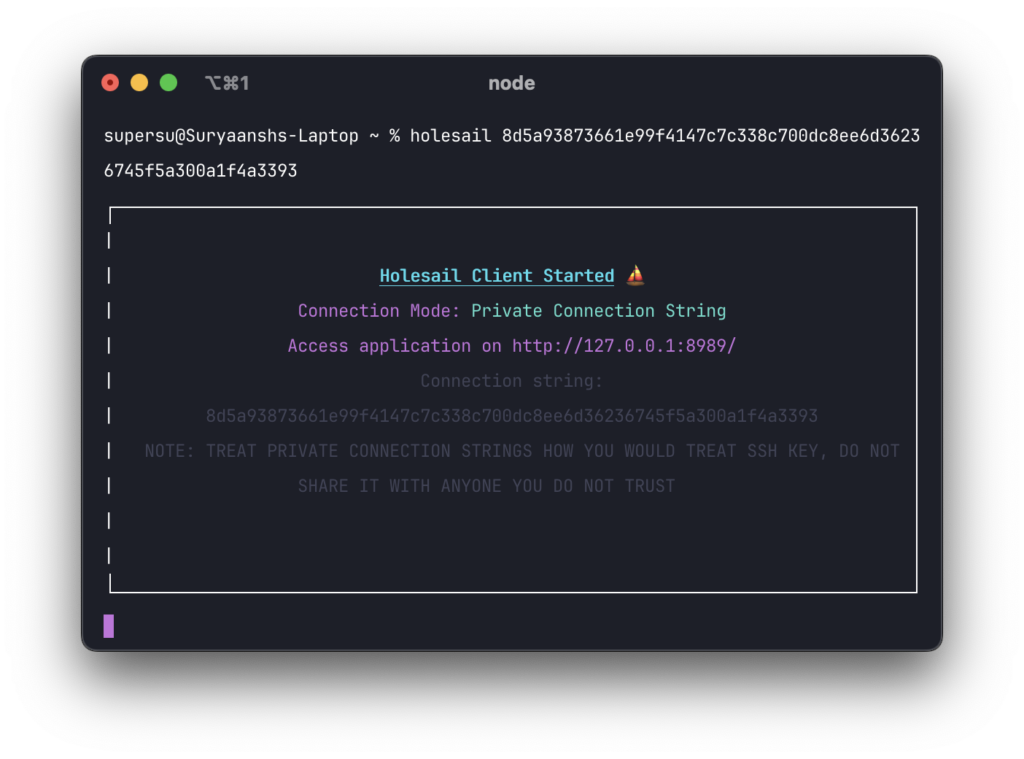
Voila! We are now connected to the first machine and can access SSH at port 8989 and host 127.0.0.1 on our second machine.
To connect to SSH on our second machine, we can use the following details:
From step one and step two , port 22 on machine one is set live on machine two on port 8989 and now on machine two we can SSH to 127.0.0.1.
Now, using Terminal or an SSH client like Putty connect to the first server.
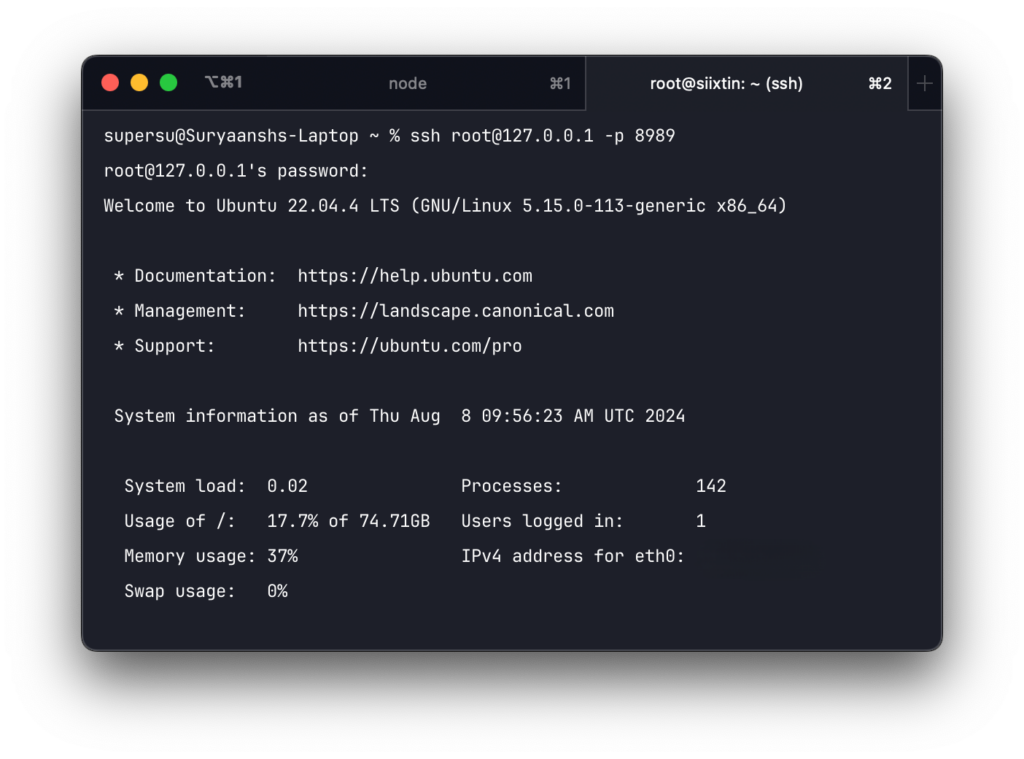
You are now connected to SSH on computer one using Holesail.
Using Holesail you can connect SSH into local and remote servers no matter where you are with hundred percent security and no third party attacking your SSH servers.